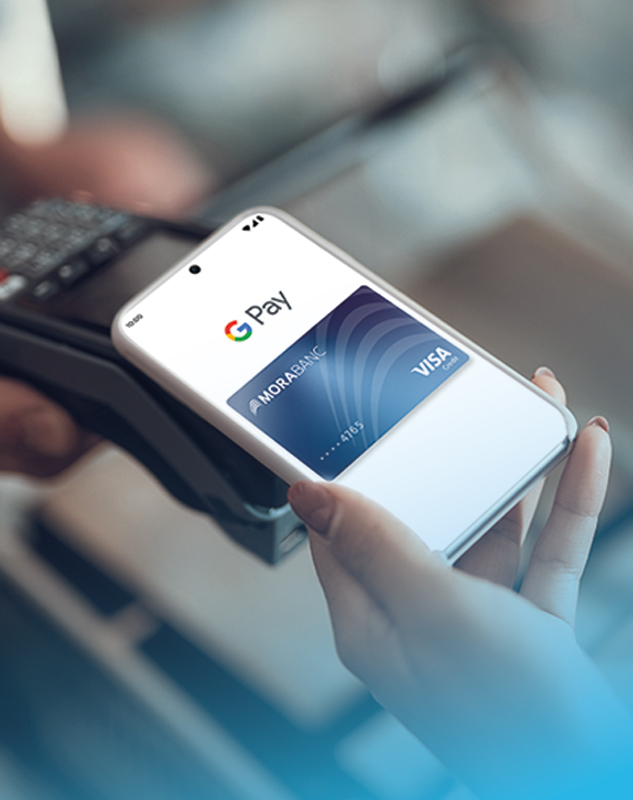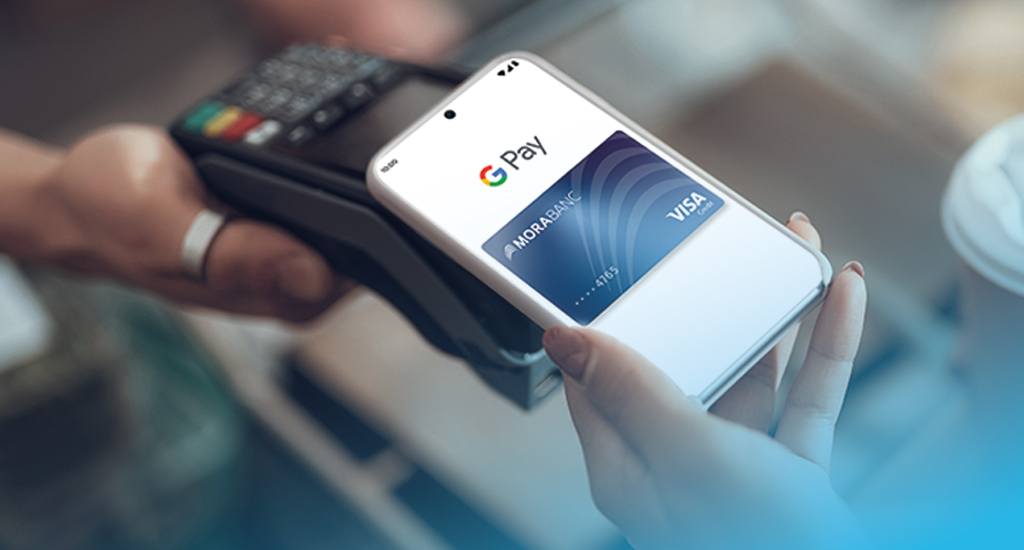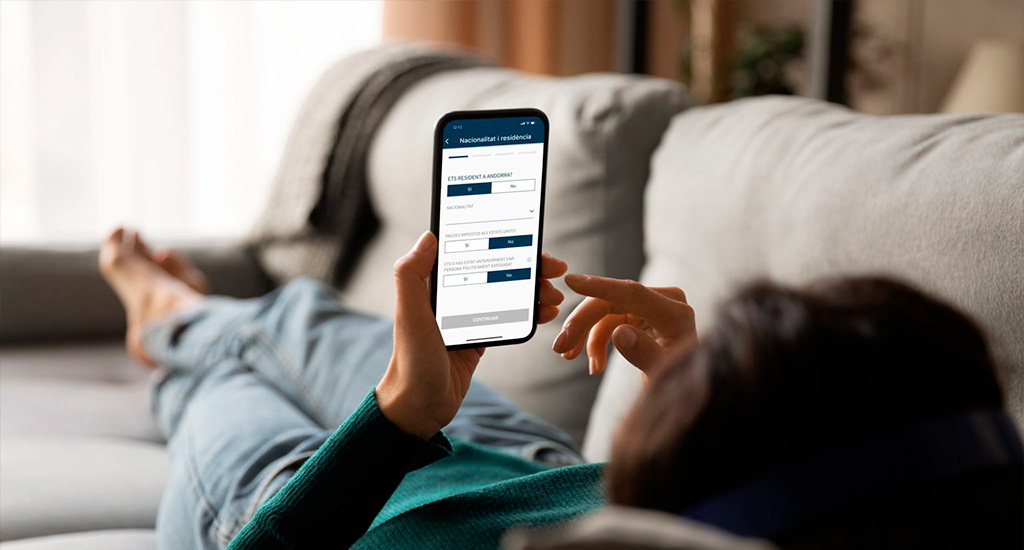Activating Google Pay is very easy
Google Pay is the contactless payment solution for securely paying with your Android mobile. Activate it and add your MoraBanc Visa cards¹.
1. Set up Google Pay on your mobile
- Make sure you have an Android device that supports Google Pay technology2.
- Open the Google Wallet app on your mobile phone and access the main menu.
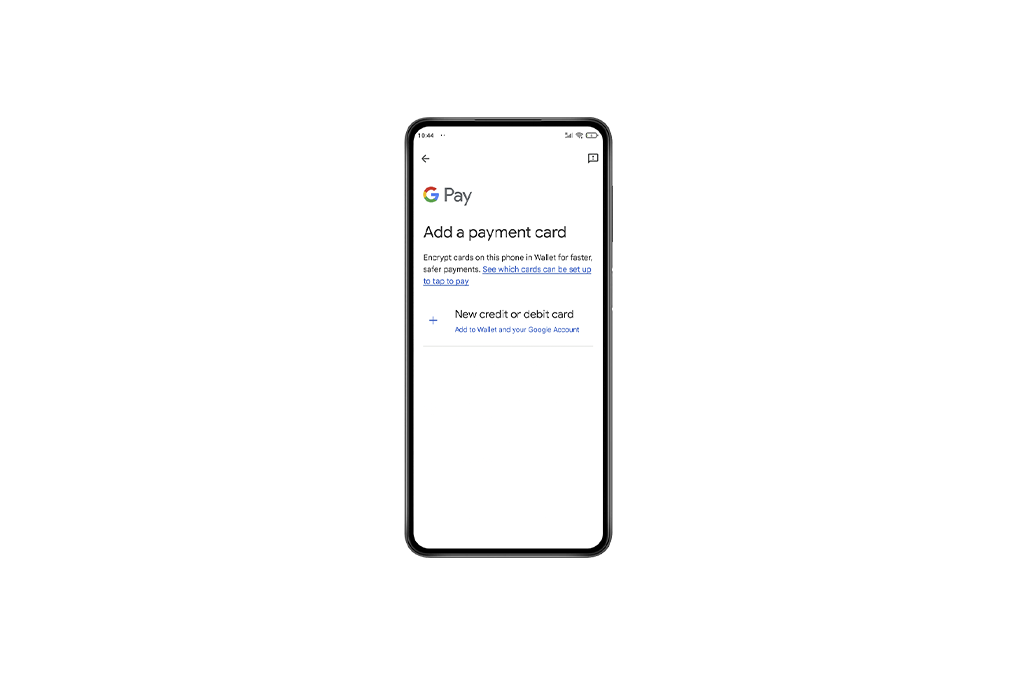

2. Add your cards to your Google Pay wallet
- Enter your MoraBanc credit or debit cards1 easily. Google Wallet will ask you to choose your card type: select Visa.
- Accept the terms and verify your card with the security code you will receive by SMS.
- Once the operation is complete, your card will be activated
3. You can now pay with your Android mobile
- You will be able to pay with your Android device at any establishment that accepts contactless payments.
- To pay with Google Pay, unlock your mobile, hover it over the card reader and wait for payment confirmation.
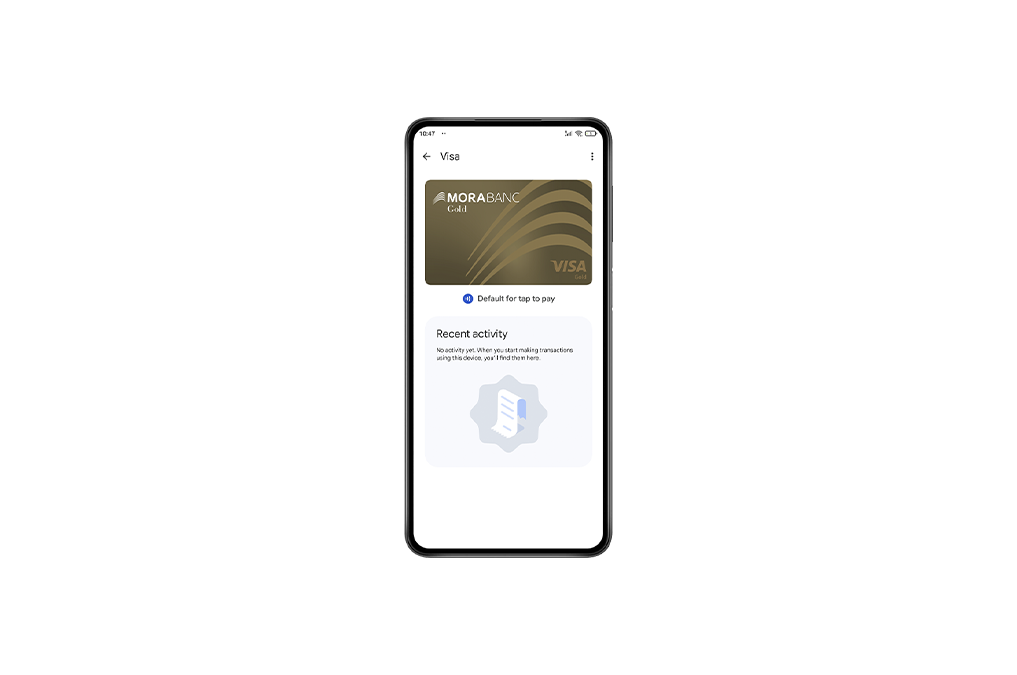
- Available with all MoraBanc cards except the Visa MoraBanc Sticker.
- Your device must have an NFC chip.