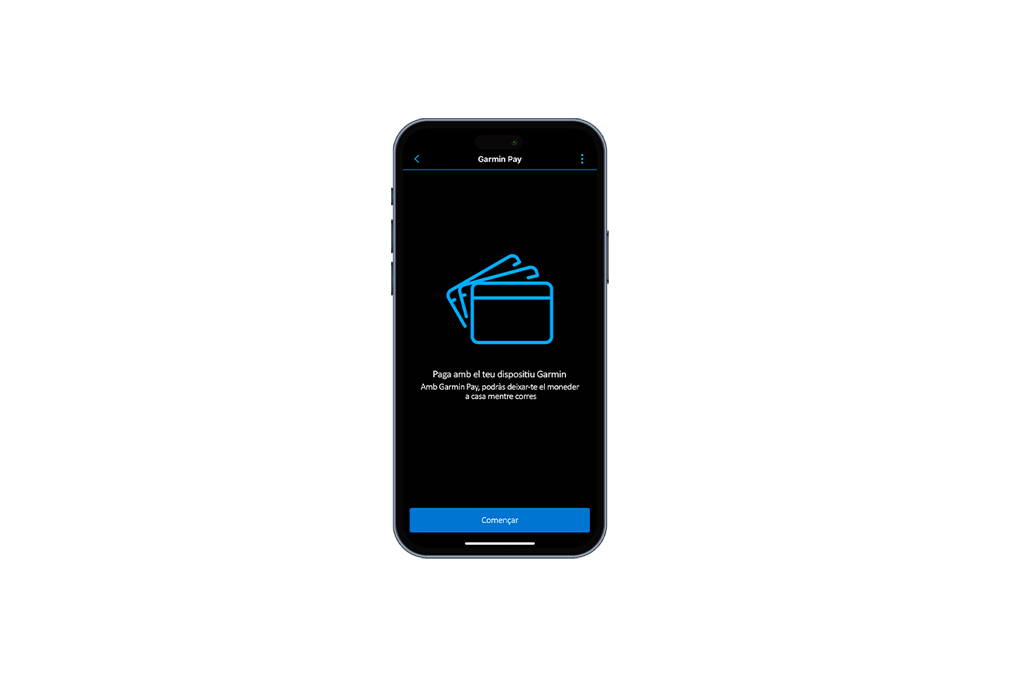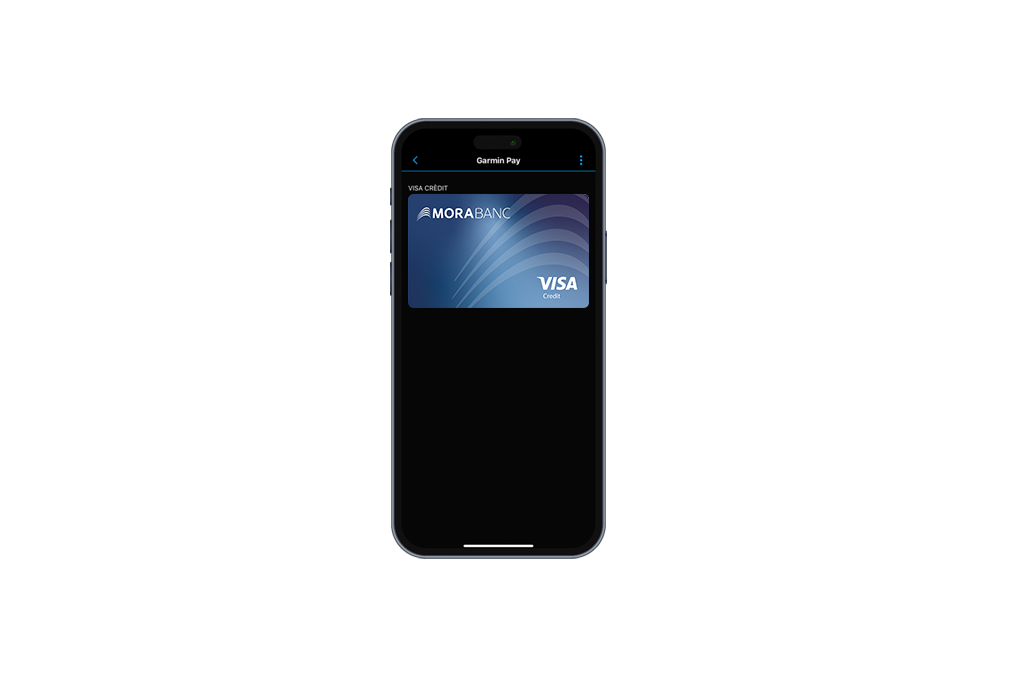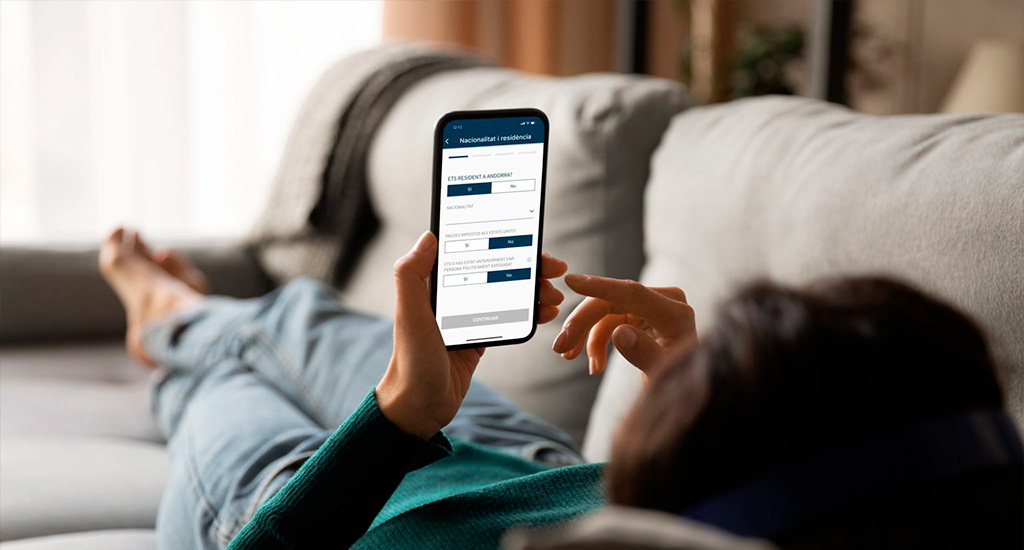Privacy and Security
Garmin PayTM offers you secure purchases by using card numbers and transaction codes specific to watches. Additionally, your card number will not be stored on the device or on our servers, nor will it be shared with the staff at the establishments where you pay. This way, you can pay with complete security.